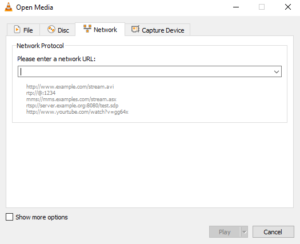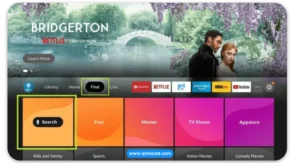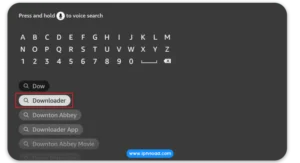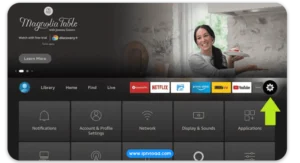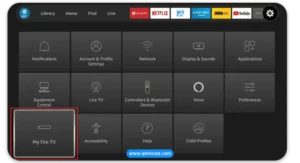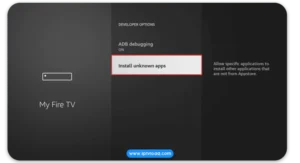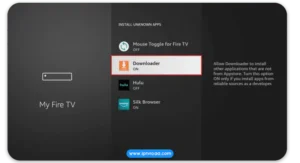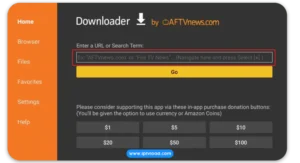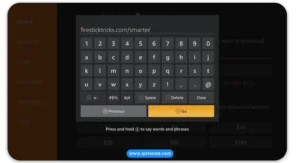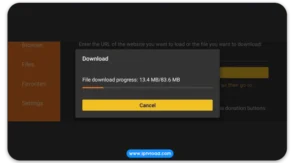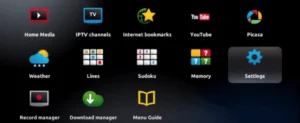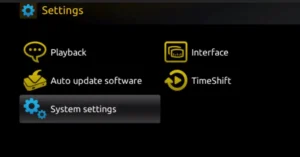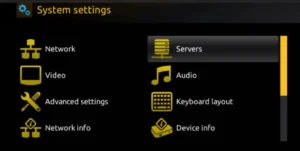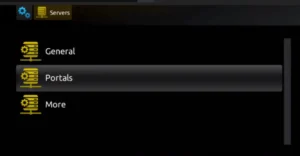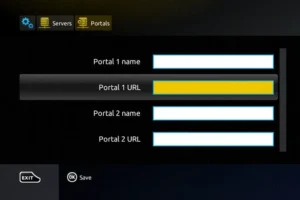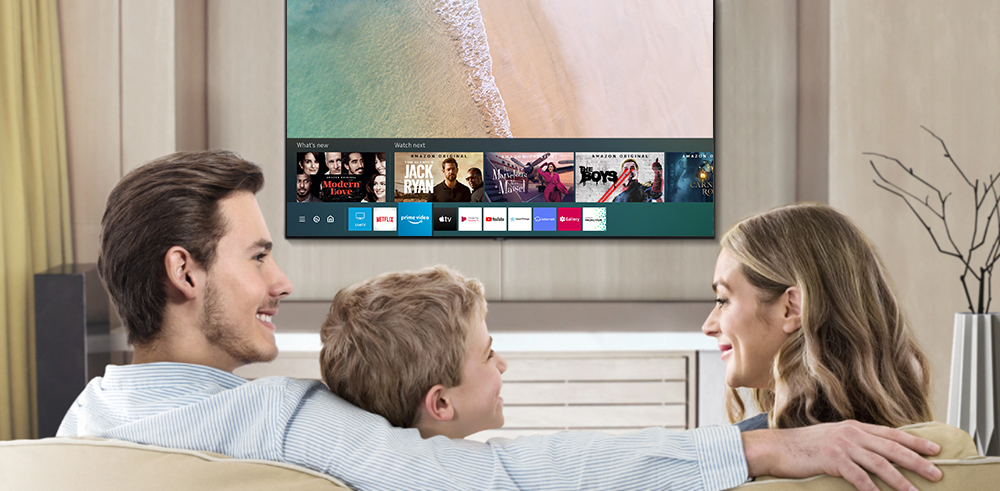To access the content provided by your IPTV service, you will require an IPTV player. Smart TVs (Samsung, LG, Sony ...) are compatible with a variety of operating systems, including Android TV OS, Google TV OS, and Fire TV OS. The steps for installing the IPTV player will differ depending on the specific operating system that your TV uses.
For Samsung Smart TV :
Step 1: Press the Smart Hub button on your Samsung Smart TV remote.
Step 2: Search for “IPTV Smarters Pro” or other app player iptv in the search bar and install the app.
Step 3: Open the app and select “Login with Xtream Codes API“.
Step 4: Enter the login details provided to you after subscribing to The Beast Stream service, including your username, password, and portal URL.
For LG Smart TV :
Step 1:Turn on your LG Smart TV and press the “Home” button on the remote.
Step 2:Navigate to the LG Content Store and search for “IPTV Smarters Pro” or other app player iptv in the search bar.
Step 3:Install the application and open it.
Step 4:Choose “Login With Xtreme Codes” as the login option.
Step 5:Enter your subscription details, including username, password, and portal URL provided by the Beast Stream.
Setup instructions for a Samsung/LG Smart TV
Search in your TV for one of the APPs below
IPTV Smarters Pro or other app player iptv (select Xtream codes API )
- Click on Xtream code API (XC API)
- Enter your infos : Name, Login, Password and URL.
- ADD user.
Alternative apps :
- IPTV Smarters Player ( https://www.iptvsmarters.com/smarters.apk) or you can search for it on play store
- DUPLEX play
- IBO Player
- Flix IPTV
- SET IPTV
- ELK Player
- Nanomid
- Smart IPV
- Smart STB
- STB Emu
- .... All player iptv applications work for this subscription
Once you install one of these recommended APPs, select Xtream codes API and you can use the subscription info that you received from us to log in.
Step 1: Start by downloading
Step 2: Once the app has downloaded, open it and select “Login With Xtream Codes API“.
Step 3: Enter the login details that we have provided you after you have subscribed to The Beast Stream. Then click on “ADD USER” to proceed to the next section.
Step 4: Wait a few seconds.
Step 5: Click on the “Live TV” icon, as indicated in the image.
Step 6: Select the channel group that you wish to watch from the available options and proceed to the next section.
Step 7: Click on the channel name that you want to watch and then double-click on the small screen to turn it into full screen, which is the final step to start streaming.
In this guide, How To Install IPTV on Android device, We have used the IPTV Smarters application to explain the installation process. You can download any IPTV Player of your choice.
Alternative apps :
- IPTV Smarters Player ( https://www.iptvsmarters.com/smarters.apk) or you can search for it on play store
- DUPLEX play
- IBO Player
- Flix IPTV
- SET IPTV
- ELK Player
- Nanomid
- Smart IPV
- Smart STB
- STB Emu
- .... All player iptv applications work for this subscription
Once you install one of these recommended APPs, select Xtream codes API and you can use the subscription info that you received from us to log in.
Step 1: Start by downloading
Step 2: Once the app has downloaded, open it and select “Login With Xtream Codes API“.
Step 3: Enter the login details that we have provided you after you have subscribed to The Beast Stream. Then click on “ADD USER” to proceed to the next section.
Step 4: Wait a few seconds.
Step 5: Click on the “Live TV” icon, as indicated in the image
Step 6: Select the channel group that you wish to watch from the available options and proceed to the next section
Step 7: Click on the channel name that you want to watch and then double-click on the small screen to turn it into full screen, which is the final step to start streaming
In this guide, How To Install IPTV on Apple IOS (iPhone, iPad, Apple Tv) device, We have used the IPTV Smarters from the Apple Store application to explain the installation process. You can download any IPTV Player of your choice.
Alternative apps :
- IPTV Smarters ( https://apps.apple.com/in/app/smarters-player-lite/id1628995509) or you can search for it on App store
- GSE IPTV (select Xtream codes API).
- ELK Player.
- IPTVX
- .... All player iptv applications work for this subscription
Once you install one of these recommended APPs, select Xtream codes API and you can use the subscription info that you received from us to log in.
Step 1: Start by downloading
Step 2: Once the app has downloaded, open it and select
Step 3: Enter the login details that we have provided you after you have subscribed to The Beast Stream. Then click on “ADD USER” to proceed to the next section.
Step 4: Wait a few seconds.
Step 5: Click on the “Live TV” icon, as indicated in the image.
Step 6: Select the channel group that you wish to watch from the available options and proceed to the next section.
Step 7: Click on the channel name that you want to watch and then double-click on the small screen to turn it into full screen, which is the final step to start streaming.
IPTV enables users to stream TV shows, movies, and other video content over the internet using a computer. It offers a wide range of benefits, including access to various channels from different countries, on-demand programming, and time-shifted TV. IPTV on PC also provides a high-quality viewing experience with customizable features such as picture-in-picture mode and high-definition resolution. With the right software and internet connection, IPTV on PC is a popular choice for cord-cutters seeking affordable and flexible entertainment options.
Best IPTV Players for Windows PC
Here are the best IPTV Players for Windows XP, 7, 8, 8.1, 10, and 11.
- VLC Media Player.
- Web IPTV Player.
- Kodi.
- GSE Smart IPTV.
- IPTV Smarters.
- MyIPTV.
- IPTV.
- OttPlayer.
- ProgDVB/ProgTV.
- Plex.
- Perfect Player.
- TiviMate IPTV Player.
- Simple TV.
- PotPlayer.
- .... All player iptv applications work for this subscription
VLC Media Player
VLC is a media player that allows you to stream all sorts of videos and audio formats without any issues. Apart from playing media files from local storage, you can also use this player to stream IPTV content. The VLC Media Player does not display any ads, and it is completely free to download and use.
How to Add M3U URL on VLC Media Player
1. Launch the VLC Media Player on your device.
2. Tap the Media tab and tap Open Network Stream from the drop-down menu.
3. Navigate to the Network tab and enter the M3U URL of your IPTV Provider.
4. Hit the Stream or Play button and choose any content to play, and watch it on your VLC.
Features & Highlights
Check out the below table to find out the merits, demerits, and pricing of VLC Media Player.
Our Review: VLC Media Player is the best IPTV Player for Windows PC that supports any IPTV provider with M3U links.
In this tutorial, you will learn to How install IPTV on Firestick (including Fire TV Stick Lite, Fire TV Cube, FireStick 4K, and other compatible devices) to stream live TV channels, movies, and shows.
Install an app named DOWNLAODER : https://www.youtube.com/watch?v=dmPyIoTndbU&t=100s
Connect MAG DEVICE to TV and Internet. Then do as follows
- Go to: Settings—> System Settings —> Servers—>Portals
- When the box finishes loading, the main portal screen will appear. From there, click on “Settings” and use the remote to press the “SETUP/SET” button.
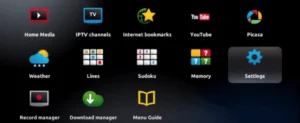
- Next, select “System settings“.
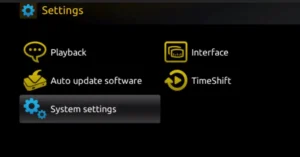
- Once in the System settings, click on “Servers“.
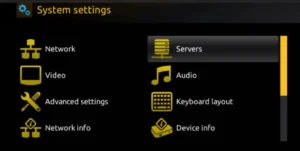
- From the Servers menu, select “Portals“.
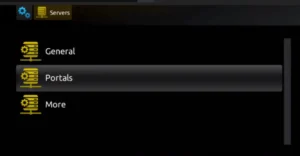
- Set Portal 1: IPTV Plans - IPTV Subscription
- Set Portal 1 URL ( see your E-mail )
- Set Portal 2 Name leave this empty add this only If you order the second subscription
- Set Portal 2 URL leave this empty add this only If you order the second subscription
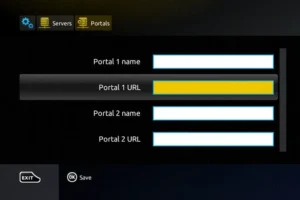
- Save everything
- Reboot device
- After the box is restarted, wait until the TV screen shows the channels.
To activate your IPTV subscription on your MAG box, please send us your MAC address, which can be found on the label behind the box, along with your order. The activation will be done remotely, and once completed, we will provide you with a URL link that you’ll need to enter on your portal.